Forecast tab
This is where all of the forecasting activity takes place by displaying historical and forecasted values for volume, revenue, and expenses. If your organization uses Axiom Capital Tracking, capital projects may also be included at the bottom of the worksheet in the Capital Tracking Projects block. This information only displays if your organization has configured your system to import project spending data from Axiom Capital Tracking.
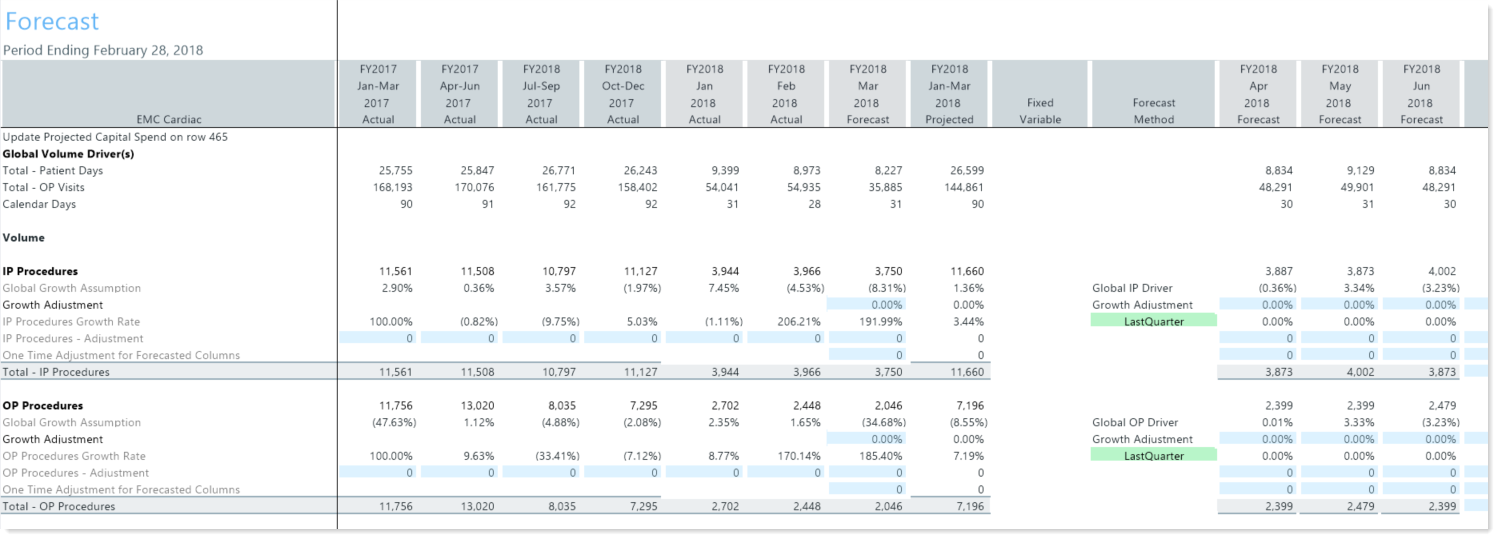
For the forecasted values, in the blue cells, update the values, as needed:
| Section/Column | Description |
|---|---|
| Historical actuals by quarter (6-12 quarters may display) | Each section includes several rows to enter adjustments. For example, in the Volume > IP Visits section, you can enter a percentage in the Growth Adjustment row. |
| Fixed Variable | By default, the percentage that displays in this cell depends on the Adjustments driver. |
| Forecast Method |
Select the forecast method to use:
|
| Comments | Enter any additional information, as needed. |
| Quarterly forecast for the future quarters (6-12 quarters may display) |
Type the forecasted amount for each quarter. NOTE: If monthly input is enabled for your workbook, you can plan down to the monthly level for the current and next quarters. |
Variable Percentage type and amount
By default, the variable percentage is assigned using the Adjustments driver. The variable percentage setting is located in the Variable Revenue rows in the Forecast Method column. You can select to use the variable percentage set up in the driver or use the percentage from the prior forecast. The following calc methods of the Forecast tab are affected by the variable percentage type and amount: Expense, Other Revenue, Salary.
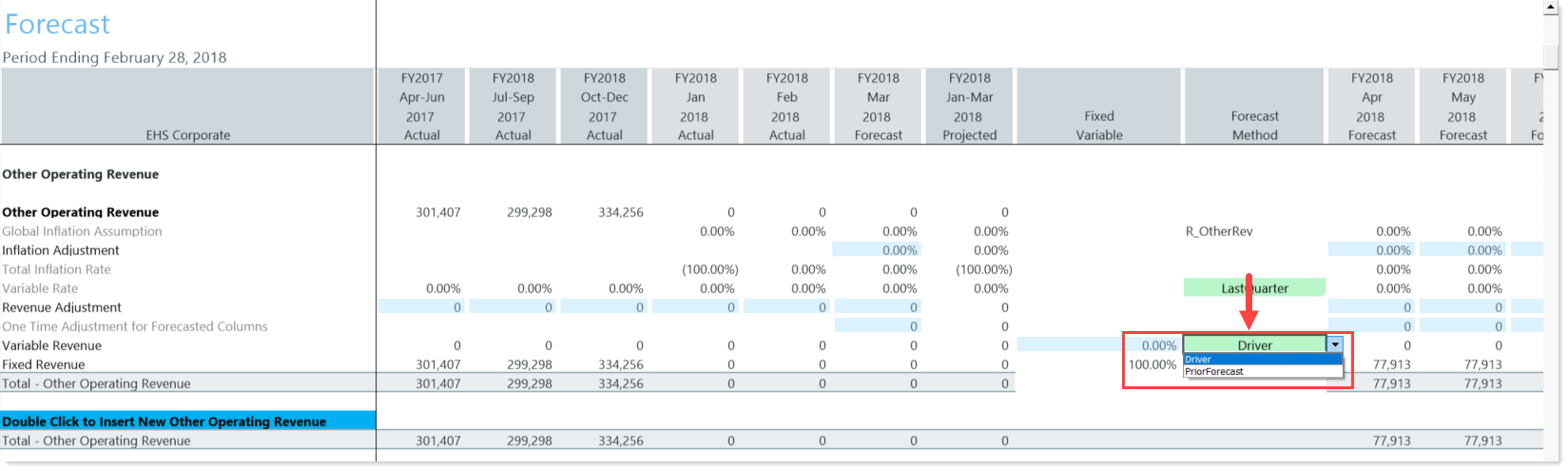
The Fixed Variable cell displays either the percentage amount from the driver or from the prior forecast.
NOTE: You can update the percentage in the Fixed Variable cell, but once you enter a number, the number you entered remains for the duration of that forecast. When you do your next forecast, the number will display the default, and you can either leave the percentage as-is or you can change it again for the duration of the forecast.
Benefits and salaries
The total benefits for the following calc methods are calculated based on salaries from the Benefits Code assigned to the Salary Code:
- Percent of Salary
- Rate Per FTE
- Salaries
